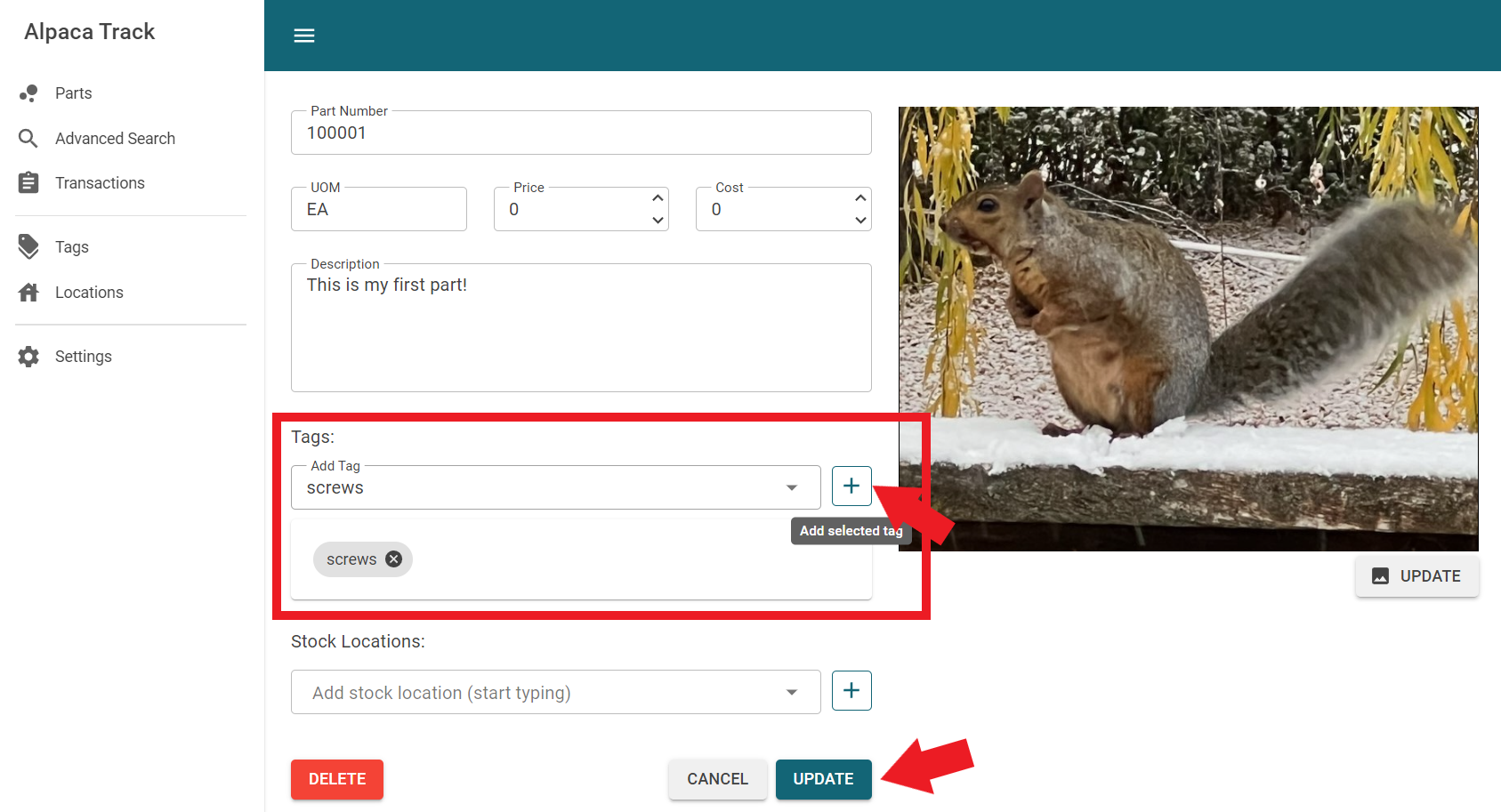Tags
What is a Tag?
A tag is a decriptive term which can be associated with multiple parts making them easier to categorize and easier to find. For example, if you were creating an inventory list for all the food in your kitchen, you might create tags such as "vegetable", "fruit", or "condiment" to help further categorize and find like items (or "parts") in your inventory list.
Other inventory applications require you to put your parts into "folders". Behind the scenes a folder is really just a restrictive version of a tag. If you find youself wanting to group your parts in folders, try using a tag instead.
To create a new tag
Select "Tags" from the Main Menu. This will open up the Tags page.
Select "ADD NEW" to open the Update Tag window.
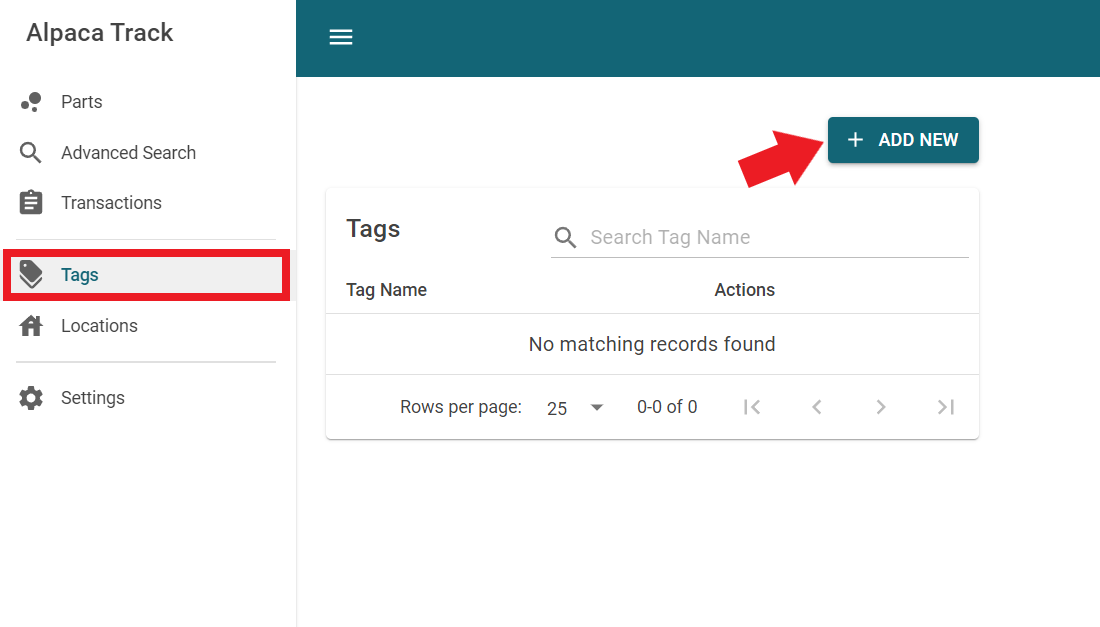
- Type the word or phrase you would like to use as your tag and select "Update". Once a tag has been created, it can be added to new parts or parts that have already been created.
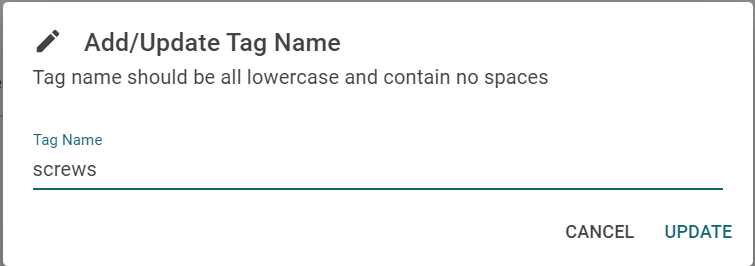
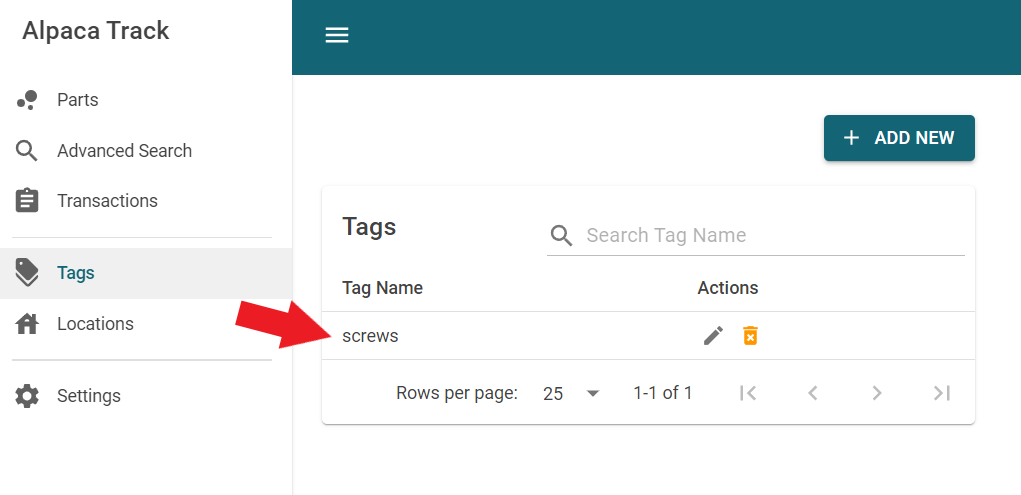
Now that we've created a tag, we can add it to a part. Head over to the Parts page and open the details for a part. We will use the part we created in our Quick Start guide in the last section. Start typing the tag name in 'Add Tag' field. When the newly created tag pops up, select it, then press the '+' button to add the tag to the part.
Remember to click 'UPDATE' so you dont lose your changes.