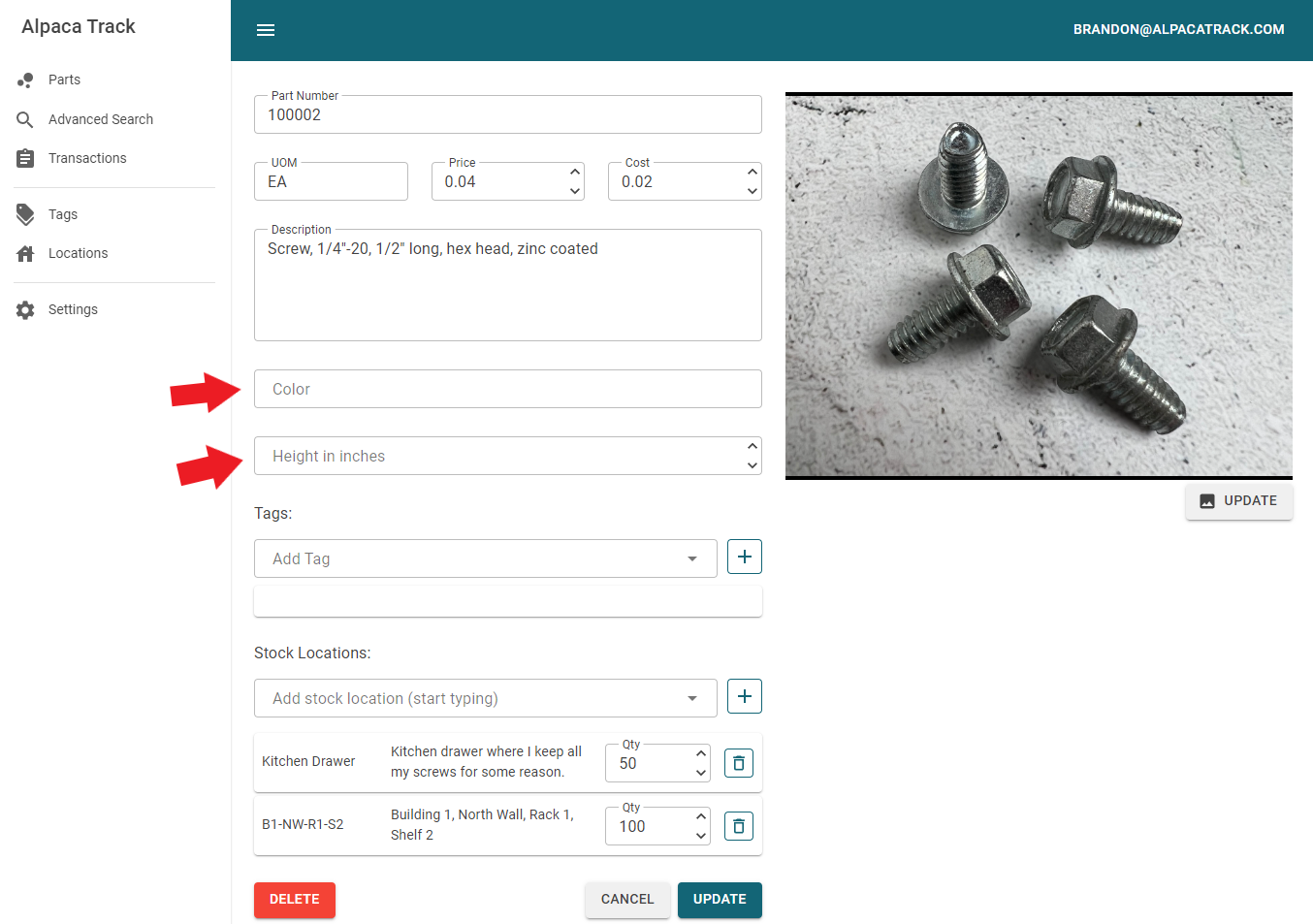Custom Fields
A part comes with a set of standard fields. You saw these in previous examples when we created and updated a Part. These are fields such as UOM (Unit of Measure), Price and Description.
Depending on your use case, you may want other fields to categorize and search for your parts. Maybe for example a part's Color or Height is important to you. Wouldn't it be nice if you could define your own fields to suit your needs? Well you can with Custom Fields!
To add a custom field click on the 'Settings' menu item in the left hand navigation menu. Scroll down a little until you find the "Custom Part Fields" section.
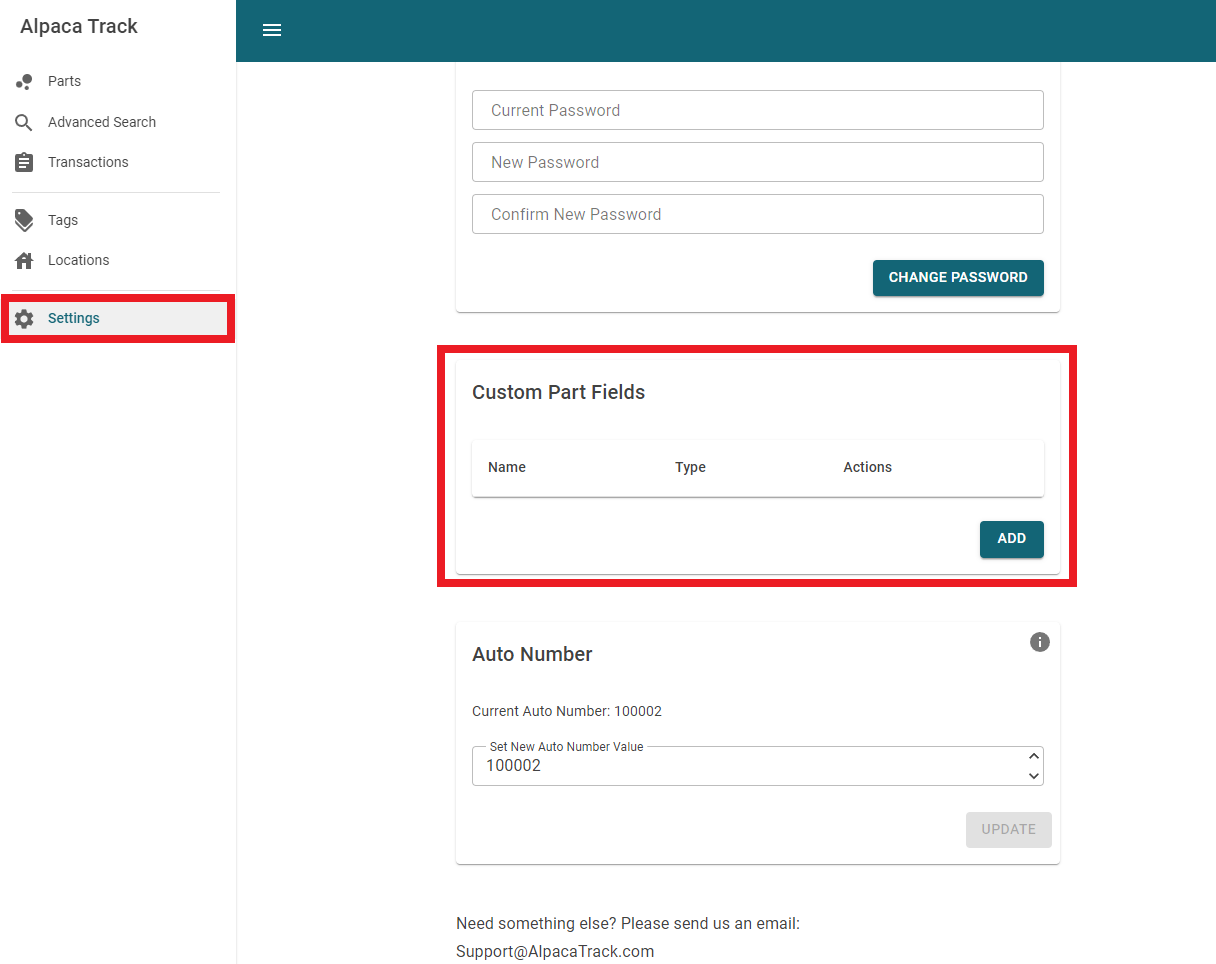
Click the 'ADD' button to show a dialog for adding a Custom Field. Give the field a name, in this case we will use "Color" to keep track of a parts color. There are two types of fields you can create, a Text type or a Number type. For our "Color" field lets select Text. Click 'ADD' to add the Custom Field.

In this example we will add a second 'Number' type field called "Height in inches".
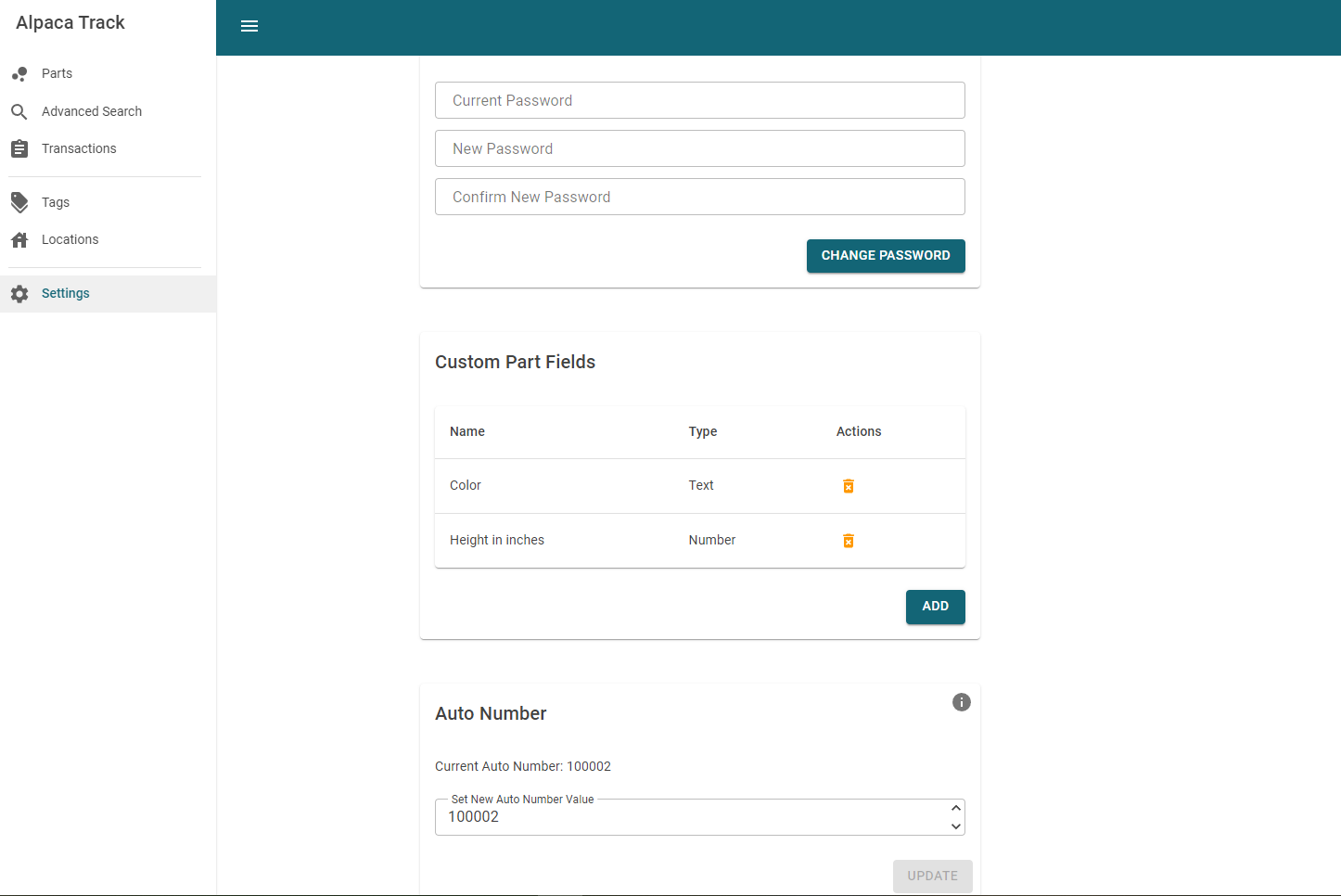
View Custom Fields In Part Details
After adding the custom fields in the 'Settings' page, open the details for any part. You will now see the new custom fields available. Here we see the "Color" and "Height in inches" fields that we've just added.